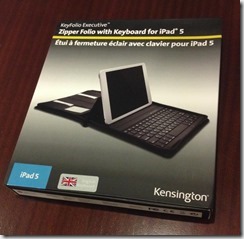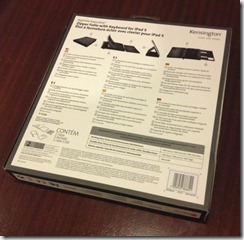Hi There,
Today we’re taking a look at the rather appealing Kensington KeyFolio Executive with Bluetooth keyboard. As regular readers would know, I’m a bit of a keyboard junkie, and I have developed a number of mobile keyboard solutions over the years.
Here’s one of my favourites – a Think Outside foldaway Bluetooth keyboard.
I include a photo of it here for comparison purposes – although they serve slightly different purposes, the KeyFolio I think achieves a far superior experience. Let’s take a look.
The contents of the packaging are snapped in the picture below. It’s a pretty straightforward setup, and quite a sleek looking folio, to be honest!
Unpacking takes seconds, and everything’s already ready to go. I was a little uncertain about how to insert the iPad into the folio – there’s what looked like an adhesive layer on the kickstand, and it looked so sticky, I feared the adhesion might be permanent!
However, after some research on the Kensington website, it turns out that the adhesive isn’t adhesive per se, it’s an advanced seal using thousands of tiny suction points, and won’t ever lose its adhesion. You can quite easily release a device without damage to it or to the folio.


Screenshot of the suction technology / Bluetooth pairing
Once installed, I powered on the keyboard and easily paired the tablet using BlueTooth. The keyboard is actually rechargeable via a supplied USB cable. That’s very handy, but in my experience you get quite a lot of life out of the keyboard before requiring any charge.
The kickstand is removable, as is the supplied folio card holder. This can be useful if you wish to make better use of the space around you. As you can see from the photos, the previously mentioned suction adhesive holds the tablet in place with no problems.


Kickstand / iPad attached to kickstand
It’s quite easy to use the folio and any devices attached either with the kickstand separate or within the folio, as you can see from the photo below.
This would be most excellent for use when flying, for example, or any occasion where space is at a premium, As the folio is quite light, you wouldn’t have trouble carrying it on trips or in an office environment.
The folio, when opened completely, is actually quite large and well laid out, although it zips down into a parcel only slightly larger than a standard iPad. The Bluetooth keyboard is slightly magnetized (to hold the base of a tablet in place) and also is removable.
The keyboard experience is actually very impressive for a mobile one. I mentioned earlier, my old favourite mobile keyboard from Think Outside is well out matched by this Kensington. As an Architect, I do a lot of writing, and as an IT consultant I tend to do a lot of it either on client sites or when I’m out and about. As a consequence, I’ve used a lot of keyboards in the past 30 years, and they just keep getting better.
This folio is exactly what the doctor ordered, and has enabled me to integrate an iPad into my weekly consulting work. The folio also doubles as a bit of a mobile workspace, in other words, a convenient way to store the various hard copy designs and specifications which “cross my desk” from time to time. As a result, I heartily endorse this mobile solution.
You can find a very convenient range of Kensington Folios over at MobileZap where they have a great range of accessories, many (like this one) are perfect for the iPad Air.