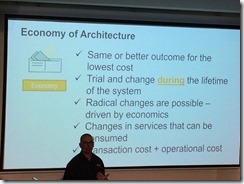Today I authenticated to the Azure portal to look at setting up a new Azure service when I took note of the alert (above) which popped up from the notification bar.
| Term | Description |
| Subscription* | Subscriptions are a container for billing, but they also act as a security boundary: each subscription has a Service Administrator (SA) who can add/remove/modify Azure resources in that subscription by using the Azure Management Portal (https://manage.windowsazure.com/). |
| Directory* | The Directory defines a set of users, which can be Organizational (i.e. sourced in that Directory) or Foreign (such as Microsoft Accounts). |
* Source
My situation
I noticed that my SQL Azure databases weren’t listed with all the other usual assets, like Web Sites and so forth.
It was a few seconds later when I understood what was going on. I recently had all my current Azure assets migrated from another Microsoft Account to my current one, and this process went well with no loss of connectivity and no need for me to have to upload or reconfigure existing sites and services.
However, whilst the SQL Azure databases have been migrated and are now associated with my new Microsoft Account, they are linked against an expiring subscription. Since this is a bit tricky to explain, I’ve tried to illustrate the scenario with a diagram:
My question is: is it possible to move the items linked to Directory ‘B’ into Directory ‘A’?
More information on the subscription/directory structure
Then I came across this post on the TechNet forums, which links to a Word document which outlines the changes to Azure which occurred late last year. From the document:
For users with subscriptions across multiple directories, they have the ability to switch the current context of the Azure Management Portal by using the Subscription Filter. Under the covers, this results in a separate login to a different Directory, but this is accomplished seamlessly using single sign-on (SSO).
Operations such as moving resources between subscriptions can be more difficult as a result of this single directory view of subscriptions. If necessary, the subscriptions may first need to be associated to the same directory (using the Edit Directory feature in Settings à Subscriptions) in order to perform the resource transfer.
Success
After reading one of Scott Gu’s blog posts from the TechNet forum post, I achieved the desired outcome. To borrow from that article:
If you have already have multiple directories and multiple subscriptions within your Windows Azure account, we have done our best to create a good default mapping of your subscriptions->directories as part of today’s update. If you don’t like the default subscription-to-directory mapping we have done you can click the Settings tab in the left-hand navigation of the Windows Azure Management Portal and browse to the Subscriptions tab within it:
If you want to map a subscription under a different directory in your account, simply select the subscription from the list, and then click the “Edit Directory” button to choose which directory to map it to. Mapping a subscription to a different directory takes only seconds and will not cause any of the resources within the subscription to recycle or stop working. We’ve made the directory->subscription mapping process self-service so that you always have complete control and can map things however you want.
Once you have moved the subscription’s directory, all the assets follow to the target directory. Now all that’s left to do is move my assets from one subscription to another:
Shouldn’t be too hard, right? I’ll have to get back to you about that…
Maybe the new Portal might help?
?