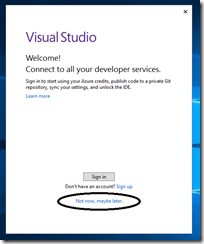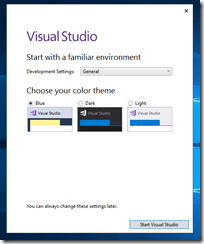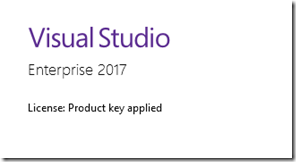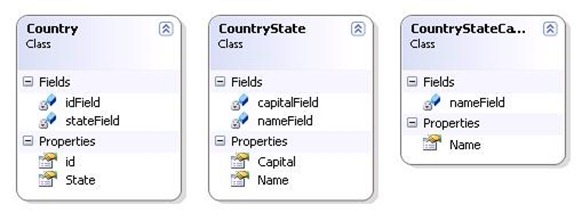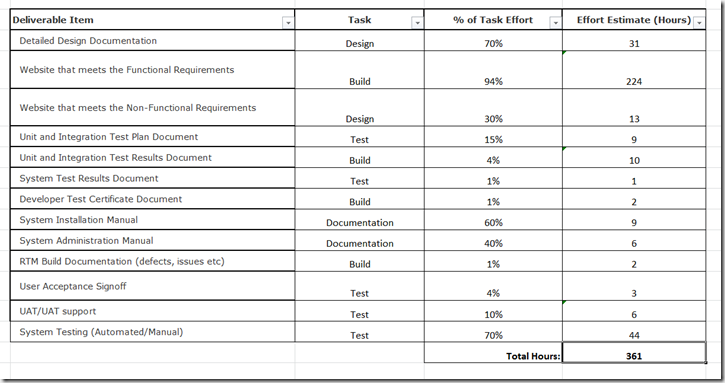Introduction
Continuing from the experience with Visual Studio 2015, the next edition – Visual Studio 2017 – was officially released to Visual Studio (formerly MSDN) subscribers earlier this month. This edition follows the trend established in the previous edition of providing two channels of licensing – by using a Microsoft Account or by supplying a product key. Although the process is entirely unchanged, there has been a fair amount of rebranding, such as the launch of Visual Studio subscriptions. So here I am with the third iteration of “registering Visual Studio 2017 with a product key”.
Get a Product Key
You’ll need to have a Visual Studio Subscription which matches the version of Visual Studio you are using. There are different kinds of subscriptions, your subscription may or may not include a product key. Authenticate to Visual Studio Subscriptions (my.visualstudio.com) and go to the Product Keys section.
Here you’ll see a tab for “Product Keys”. In the list of keys there should be static activation keys for your account, if your subscription provides for them.
To save time, you can search to filter the keys:
A subscription which does not provide for a perpetual license shows this instead (when you click on ‘claim key’):
- If you don’t have a Product Key listed, as with Visual Studio 2015 it’s likely tied to the type of Visual Studio Subscription you have – whether you have assigned a perpetual license of not. Whether or not Visual Studio carries a Product Key/perpetual license depends on the type of Visual Studio subscription.
- If you don’t have a Visual Studio subscription, but have instead purchased a retail copy of Visual Studio 2017 when it becomes available, there should be a Product Key with the product. A boxed product should have a Product Key on the media (or box) and a soft copy should have a key associated with it somehow (maybe it is e-mailed to you?).
Install Visual Studio 2017
Once you have acquired a Product Key, the next step is to install Visual Studio 2017.
With the new installer, the process of installing is greatly simplified, although the installer makes poor use of real estate, and for the life of me I don’t know why it lists alternative versions (why would someone install Enterprise and Professional side-by-side??).
Registering Visual Studio 2017
Once the installation completes, you’ll be able to launch the Visual Studio 2017 IDE. If you have a product key (obtained from above) then you might want to skip the account step:
Once the IDE loads, you can select “Register Product” from the Help menu:
Once the registration dialog appears, use the “License with a Product Key” option, and enter your Product Key with the popup window.
Note: you don’t have to be online for the process to complete, so it looks like a good option for offline installs.