So this is a pretty short (but hopefully useful) post to show you how to add to a list of “trusted servers” much alike Internet Explorer’s trusted sites options. In short, adding the address of servers allows the browser to “pass through” your user’s credentials when it tries to resolve a URI, without prompting you for your username and password (unless it fails to authenticate, of course).
- Start FireFox and enter (no quotes) “about:config” in the address bar.
- Confirm the security warning and proceed to the next page
- Scroll down the list until you see an entry called NETWORK.AUTOMATIC-NTLM-AUTH.TRUSTED-URLS (or use the filter to filter the list)
- Double click this entry and add (separating with commas) the list of servers you wish to add as trusted servers (which will pass through your account credentials)
- Ensure you prefix with the correct protocol (e.g. http://server.name, ftp://other.server)
Browse to any of these servers to test that it works, it’s that simple!

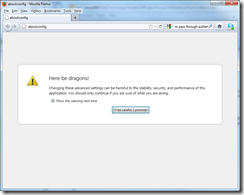
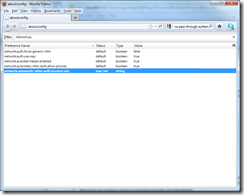
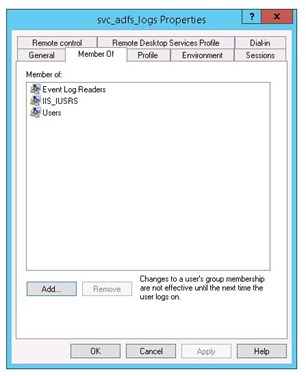
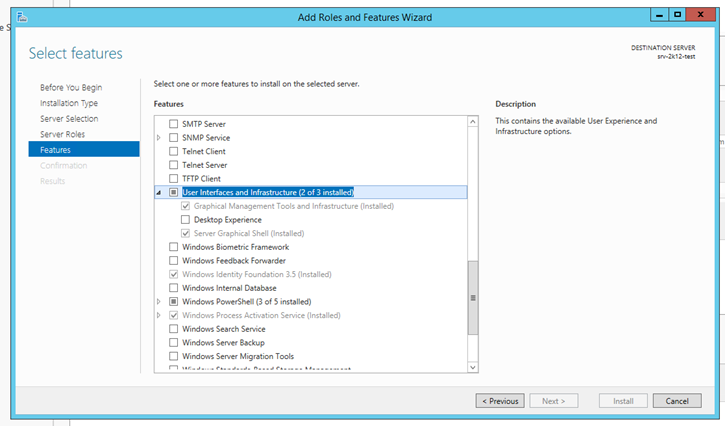


4 thoughts on “Configuring Firefox to Allow Pass-Through Authentication (NTLM)”
This setting is not working in fire fox for me. please guide me to set this
with thanks
jawahar
Which version of FireFox are you using?
You have the entry incorrect. It really should be:
network.automatic-ntlm-auth.trusted-uris
h
Thanks for the notes! Worked great.