For those who use a non-standard smartphone or PDA phone, it can be especially hard to determine the appropriate settings for your chosen carrier.
In Australia, I have used Vodafone, Virgin Mobile (Optus) and SOUL/TPG (Optus) which varying levels of success.
Recently, I managed to get my handset back onto the Internet with the help of the TPG Mobile support crew, who did a great job of calling me on a weekend and eventually resolving the problem – much appreciated!
Anyway, if you are a SOUL/TPG customer and are having trouble configuring your smartphone or PDA handset, you might find the following information helpful.
Here’s the APN and other details for SOUL/TPG via Optus GPRS. If you are having trouble or difficulty, it could be that your data connection is not properly enabled on the network – you can’t fix this yourself, and you must get in touch with the carrier’s helpdesk. Only they can resubmit your data activation.
For Windows 6.x Smartphones:
1. Tap Start, Select Settings
2. Tap Connections, Select Connection
3. Tap Advanced, Select Select Networks
4. Under Programs that automatically connect to the Internet should Connect Using Tap NEW
5. Enter Name as Optus Internet, Tap on Modem
6. Tap New, Enter name as Optus Internet / INTERNET or internet
7. Select Cellular Line Gprs, 3g
8. Hit Next, Enter Access Point Name as internet
9. Tap Next, Tap Finish. Tap Ok
10. Under Programs that automatically connect to the Internet should Connect Using Select Optus Internet and Tap Ok twice then hit X,
Open Internet Explorer and test connection.
Other versions of Windows Mobile 5.x and 6.x
Creating a Manual GPRS Internet Connection
- From the Home screen, press the Start soft key
- Scroll to Settings & then select OK
- Scroll to More & then select OK
- Highlight Connections & then select OK
- Scroll to GPRS & then select OK
- Press Menu & then select Add
- For Description: enter a name for the connection (i.e Optus Internet)
- For Connects to: select The Internet
- For Access point: enter internet
- Leave Username: blank
- Leave Password: blank
- Ensure Primary DNS: is blank or 0.0.0.0
- Ensure Secondary DNS: is blank or 0.0.0.0
- Leave IP address: as blank and press Done 4 times
- Scroll to and select Internet & then select Internet Explorer
- Press the Menu soft key and select Tools & then Options
- Highlight Connections and press OK
- Ensure Automatically detect settings does not have a tick in the checkbox
- For Select Network: choose The Internet & press Done twice
- Press the Menu soft key and select Favourites
Open Internet Explorer and test connection.


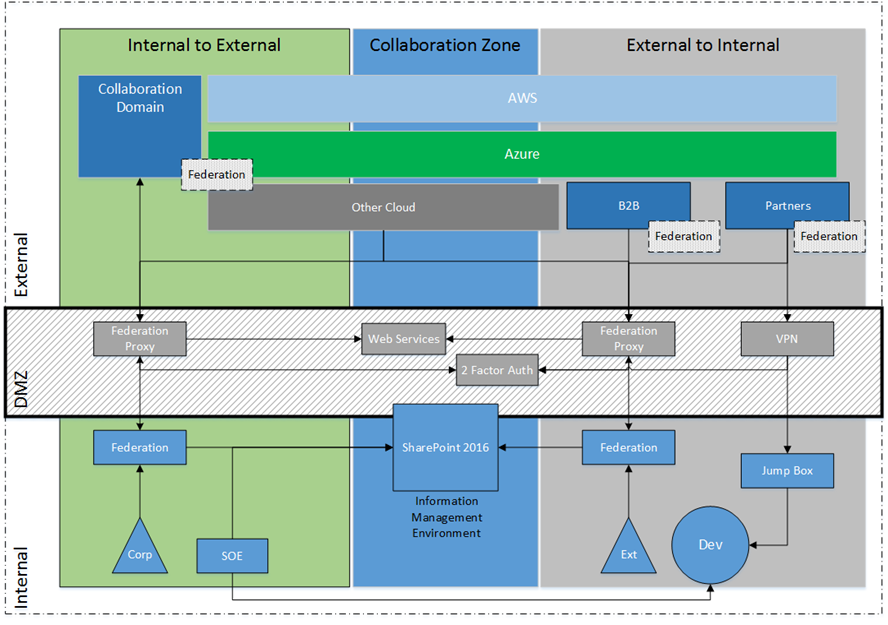

One thought on “SOUL/TPG GPRS Settings”
Thanks so much!! This really helped me.