Do you prefer offline help and documentation?
Sometimes I prefer offline help, particularly when I’m travelling or when a stable Internet connection is not available. It is particularly useful if you work in an environment where external access is difficult, for example in a secure datacentre.
I find offline documentation to be particularly useful when I’m using a Virtual Machine which doesn’t have direct access to the Internet, or including it on training VMs. Since SQL Server 2012 came out, local help is not installed locally, even if you select the Documentation Components during install. Despite this, it is still possible to have SQL Books Online locally.
I’m indebted to both Aaron Bertrand and James Xu for already capably documenting the steps – this article just shows the way to install documentation for SQL Server 2014 from Disk as opposed to from online.
How to obtain the offline help content
This applies to both SQL Server 2012 and SQL Server 2014.
You just need to download the appropriate documentation package for the version of SQL Server you are using. There’s a link here for:
- Product Documentation for Microsoft SQL Server 2012 for firewall and proxy restricted environments
- Product Documentation for Microsoft SQL Server 2014 for firewall and proxy restricted environments
Note: for T-SQL reference refer to this connect issue (and up vote please)
Download and save locally. Double click on the downloaded EXE to extract the help content and make note of the location where you’ve extracted the files:
How to verify documentation components are installed
First, it’s worth verifying you have installed the Documentation Components. To do this either use the original install media, or go to the Control Panel->Programs and Features and select SQL Server 2012/2014 and select “Uninstall/Change”, then pick the “Add” option.
Click through until you get to Feature Selection, and verify that you’ve selected “Documentation Components”:
If you have already installed them, it’ll be greyed out as illustrated above, so you can safely cancel. If not, proceed and install. If you’re stuck, check out the following article on MSDN for more help.
How to install SQL Books Online from Disk
This applies equally to SQL Server 2012 and SQL Server 2014.
Next, you’ll need to access the help settings for SQL Server. Depending on your operating system, you can either access this via the Start Menu (Windows 7, Server 2008/R2) or via the “Metro” UI (Vista/8/8.1 and Server 2012/R2).
Manage Help Settings
You’re looking for a shortcut called “Manage Help Settings” which is located under the following hierarchy (old Start menu): SQL Server 2014 > Documentation & Community > Manage Help Settings. For the newer Operating Systems (without a Start Menu), just hit the Windows key/access the “Metro” UI and start typing:
Installing Local Help
1. Choose “Install content from disk”:
2. Next, locate the location you unzipped the help content to from earlier:
3. After clicking “Next”, select the local help you’d like to install and then click “Update”.
Once the index merging has completed (could take a while) you should hopefully get a finished updating screen.
To be sure you are using local help, when you’ve returned to the initial screen, select “Choose online or local help” and ensure the “I want to use local help” radio button has been selected.
The next time you access help (from, say, SQL Management Studio) you should see the local help files integrated:


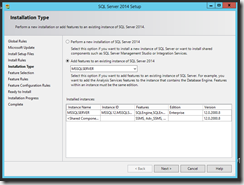
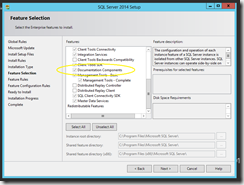



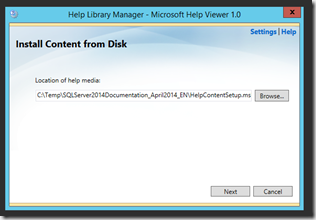
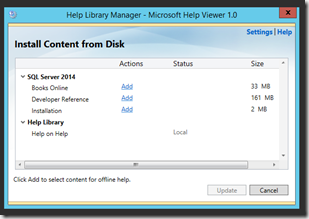
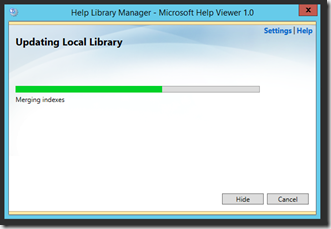
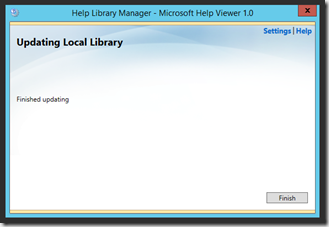



4 thoughts on “Installing SQL Server 2014 Books Online locally”
Unfortunately the T-SQL Language Reference is no longer included in these files, so even though you get an offline install experience, you don’t get T-SQL language pages. (I struggle to see how this makes sense to anyone)
It doesn’t make any sense! What good is the ‘Developer Reference’ without T-SQL?!
R
There was an update provided for SQL Server Books Online 2014 on Sep, 9th that includes T-SQL language reference (just one day after your post… :-).
There was an update provided for SQL Server Books Online 2014 on Sep, 9th that includes T-SQL language reference (just one day after your post… :-).