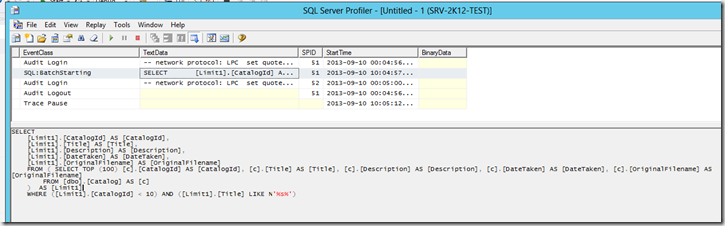Every now and then this was cropping up as a problem for me, but it was particularly random and I really couldn’t figure out why the “Find in Files” functionality of Visual Studio would just stop working for no apparent reason.
Finally, I got fed up with this, after a recent occurrence and I did a search on the Internet. In the end I found this entry which also provided the correct solution to the problem (link to original solution is here).
“Co-worker tried to "search in files" in Visual Studio 2005 and he got zero results. Even when he searched for simple "a" character, he still got nothing. Then we noticed the message in results pane:
No files were found to look in. Find was stopped in progress.
He googled it and fairly quickly found a solution on Franny’s Adobe blog.
Pressing Ctrl + Scroll Lock actually helped! It’s important to mention the above solution and error was spotted in Visual Studio 2003 but coworker had same thing in 2005.
It looks like somehow "Break" command which is Ctrl + C or Ctrl + Pause got stuck. But that has nothing to do with "Scroll Lock".”
So in summary, if you get the weird “No files were found to look in. Find was stopped in progress.” when trying to do a “Find in Files” try pressing your Scroll Lock or Break key.