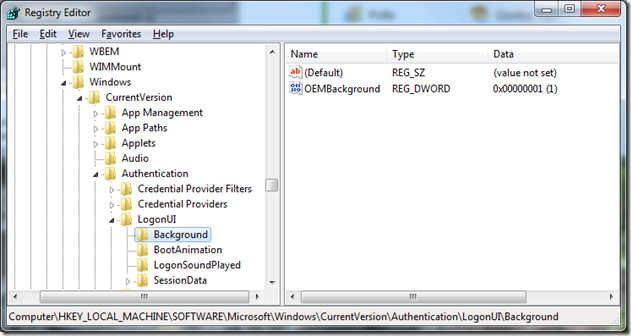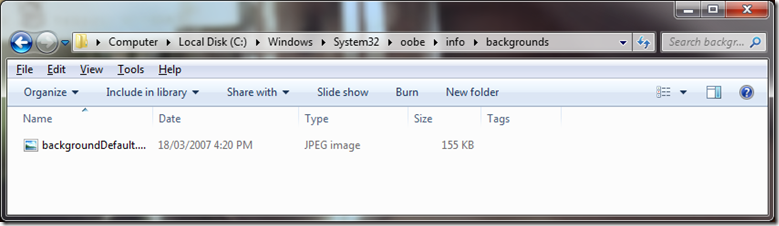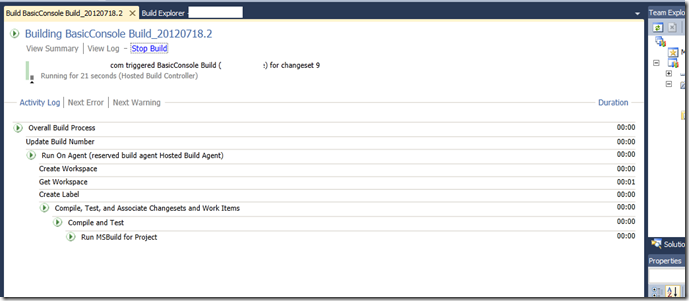Recently I came across this little gem of a registry change –
Recently I came across this little gem of a registry change –
allowing a custom logon screen background, using OEM registry keys.
Essentially, you simply have to set a specific key, then create a folder under the Windows directory, and then insert a JPG picture of your choosing.
It’s pretty simple and will take a few minutes, if you have the interest.
Honestly, the hardest part is choosing an appropriate image! The requirements are that the image not exceed 256k in size.
In order for it to look half decent, it is highly recommended that you resize the image to the same dimensions as your screen resolution (if possible).
Once ready, open your registry editor (Start->regedit) – you may be required to allow regedit to elevate (UAC). Once in, open HKEY_LOCAL_MACHINE and expand the path:
HKLM\Software\Microsoft\Windows\CurrentVersion\Authentication\LogonUI\Background
If this path doesn’t exist, feel free to create any of the sub keys as necessary. At this location, create a new DWORD (32 bit) value and call it OEMBackground. Set the value to 1. You are now done with the registry, close Regedit.
Next Click open Windows Explorer and navigate to: <system drive>\Windows\System32\oobe\
If there is no subfolder here called ‘info’, then feel free to create it.
If not, open the folder and create a new subfolder called ‘backgrounds’.
Copy your image into this folder and rename the image ‘backgroundDefault.jpg’.
All things being equal, you should have the following:
You might get prompted for some security elevation, since you’re making some file system changes to structures under the (protected) Windows system folders.
Note that my chosen image is under 256kb in size. Log off and you should see your new Logon Screen background.