Introduction
In December 2011, Microsoft released an early Release Candidate (RC) of SQL Server 2012 (formerly known as codename Denali).
There are a bunch of new things in SQL Server 2012 – here’s a list of just a few:
- Master Data Services
- Reporting Services PowerPivot for SharePoint
- Data Quality Services (and Client)
- Stronger ties to Azure/Cloud
To find out more about what is coming in SQL Server 2012 check out the following “What’s New?” page
Downloading SQL Server 2012 RC 0
I’ve found the easiest way to proceed with the RC0 is to obtain a DVD .iso (image) of the whole kit, otherwise, you can download it in component parts to keep your download footprint minimal.
The following location is the “correct” download link: http://www.microsoft.com/download/en/details.aspx?id=28145 or you can just go directly to the beta experience website here: http://www.microsoft.com/betaexperience/pd/SQLDCTP3CTA/enus/
Installing SQL Server 2012 RC 0
SQL Server, in recent years, has had one of the best setup and installation experiences of any Microsoft product on the market. Well, based on y experience with the 2012 RC 0 release, this is getting a little more complicated.
The next few screenshots will guide you through a fairly straightforward configuration, using the latest release.
Installation Screenshots
1. Execute the installation package
2. In the SQL Server Installation Center, select the Installation option
3. From here, jump right in and click on “..new installation”
4. You’ll get all the prerequisite checks and loading of setup files, just proceed as you would with a prior
edition of SQL Server
5. Once the main installer kicks in (you passed all the prerequisite checks etc), you’ll get to the intro page
6. Click through to the licensing page – note we’ll keep it on Evaluation:
7. Next, we’re going to select the first option (feature installation):
8. In the feature selection page, I’m selecting all features, but you should select just what you’re going to want
to evaluate:
9. Skipping ahead through some screens now (they are unchanged from 2008 R2), the Server Configuration page has changed, requires you to individually set service accounts.
Best Practice: Use a different account for each service
Best Practice II: In a domain environment, if you wish to use Kerberos, ensure you use a Domain account for the service identity, and ensure the proper ADSI settings are set
10. Assign some user accounts as System Admins. I always assign the local machine admin (in non-Production environments) and a Domain Admin (in a Domain environment) so that we don’t get accidentally locked out.
11. Same procedure for Analysis Services (if applicable):
12. Reporting Services has changed a little since 2008 R2, you have a few options for configuring native mode or SharePoint Integrated mode. The native configuration is handy if you don’t have any exotic configuration requirements:
13. The Distributed Registry Controller (optional) is new to 2012. You can only assign user accounts (not groups). If you accidentally add a group, it’ll complain – and then (in my experience) crash..
13.1. Oops, a soft crash when trying to remove the offending group (best to avoid this situation):
14. If you’ve chosen it, the Distributed Replay client needs a Controller name:
15. Finally, assuming you’ve accepted most of the defaults, you may arrive at the summary screen:
16. When you are happy, you can kick off the install. It may take a while, if you’ve selected a number of features. Finally, if all goes to plan, you hopefully will end up with a success:
..and it’s probably time for a reboot.
Post-Install Sanity Check
After the system has restarted, we can check out all the new stuff installed:
Summary
Well, this was a lesson in patience from my perspective. Whilst nowhere near as challenging of some other products, there are a few new things to consider when installing SQL Server 2012.
As always, it helps to read the installation guide. There are a number of new changes this time around, so even if you’ve done plenty of SQL Server 2008 installs, it might pay to do a quick skim of the install material first.
Lastly, as always, it pays to properly plan your infrastructure. I’m usually installing into sandboxes, so what I’ve presented here is by no means what I’d recommend for a production system. If you are planning a production system with a pre-release edition, all power to you (brave).
Please always keep these issues in mind when planning your SQL/Infrastructure:
- Disaster Recovery,
- Fault Tolerance,
- Availability and Scale,
- Persisted Storage requirements,
- Physical hardware limitations, and,
- Backup and test your backup strategy!

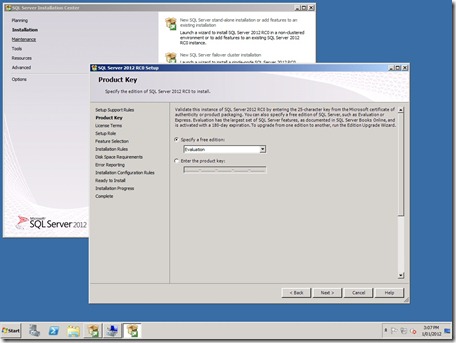
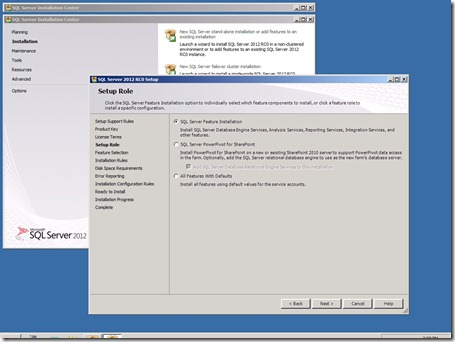
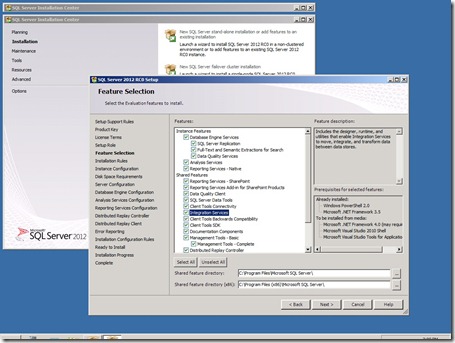
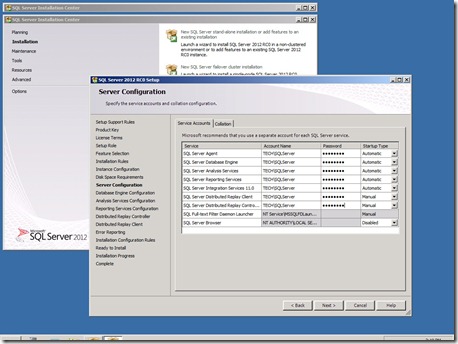
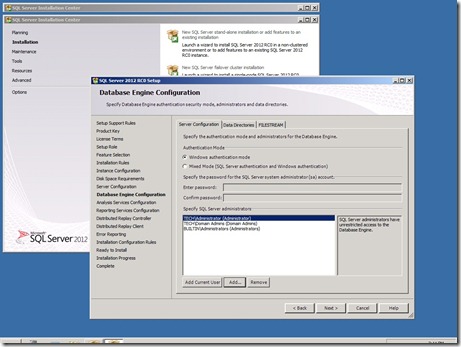
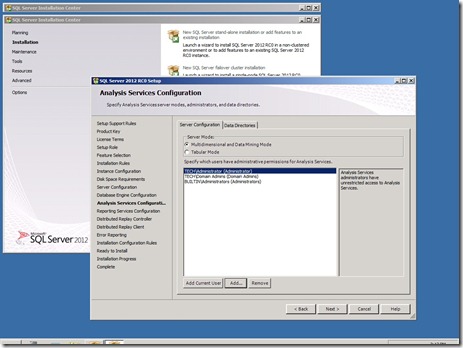
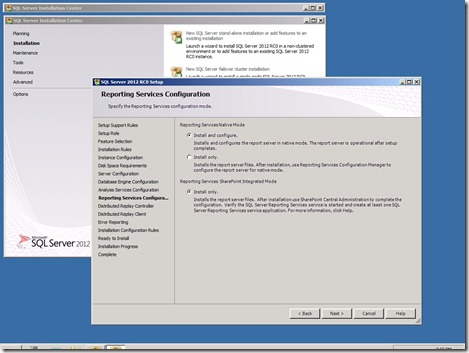
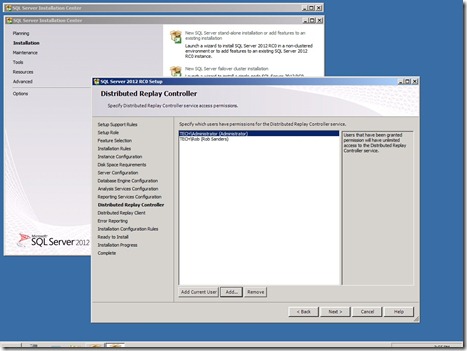
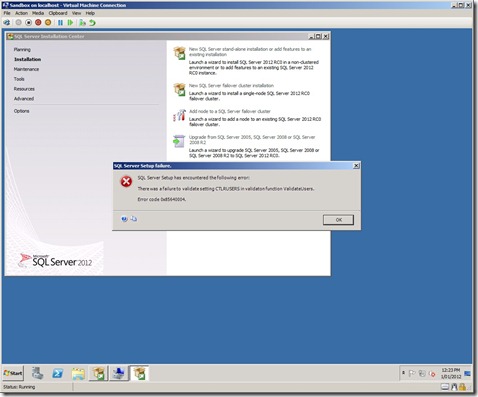
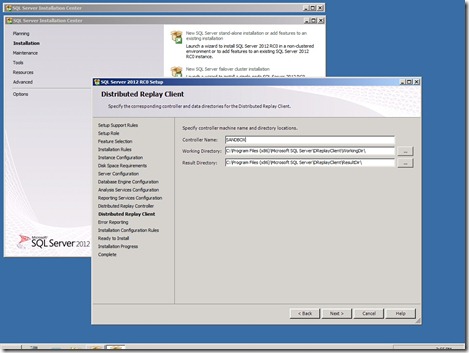
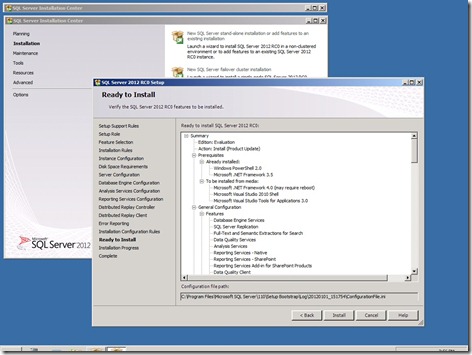
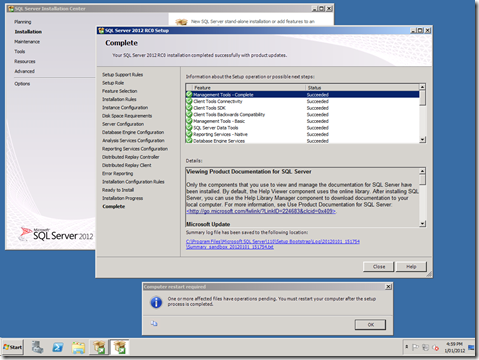
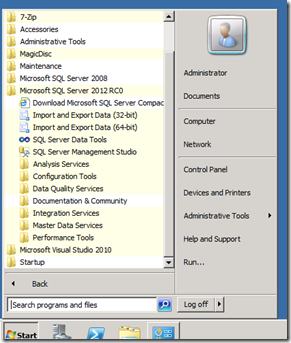
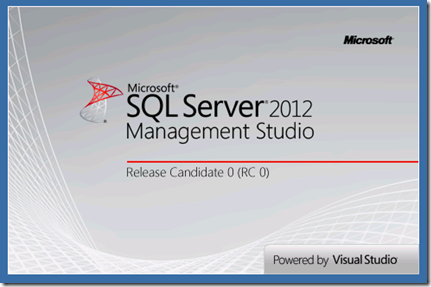
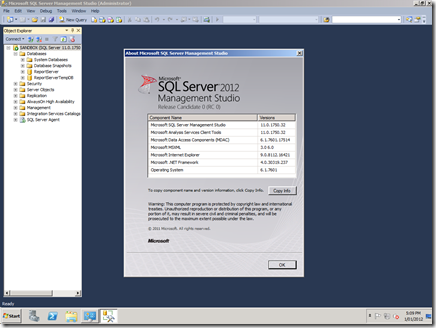
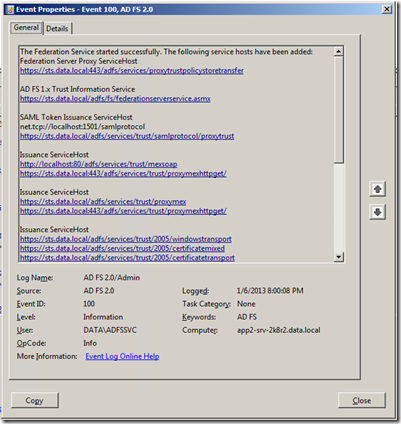
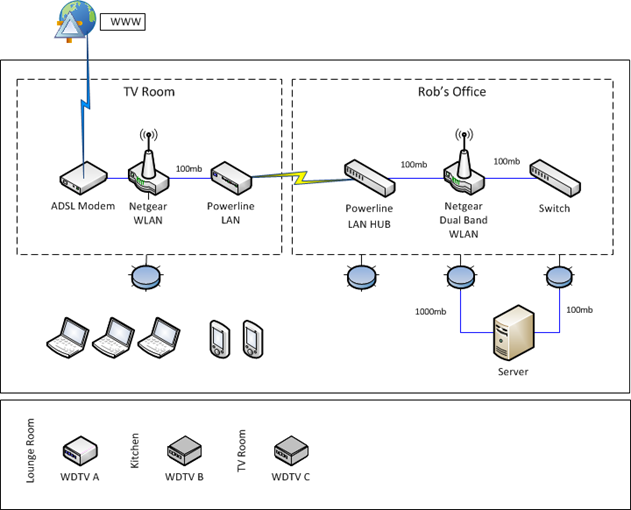

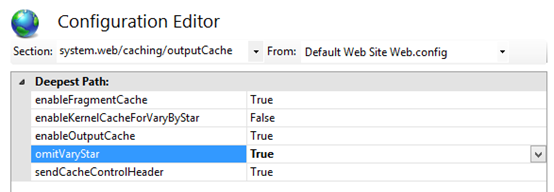
One thought on “SQL Server 2012 Release Candidate 0”
So…. you’re a simpson?