It was a little while ago that I blogged about Richard Bank’s approach to revert the menu in Visual Studio 2012 back to the friendly and reliable sentence case style that we all know and love. Since then, Visual Studio 2012 has launched with the RTM version, moving out of pre-release status.
In the time between, I had installed the RTM version only to find that the registry key which was used previously to suppress the ALL CAPS menu was seemingly not being recognised. It turns out I had a unwanted space at the end of the key name – be wary when copying and pasting names into Reg Editor!
Drat. Oh well, I did find some alternate ways of solving the menu casing problem without editing the registry:
How to solve that ALL CAPS menu problem (again)..
If you would prefer to avoid editing the windows registry, you have at least two options:
- Squared Infinity’s VSCommands are a Visual Studio extension which you can download, or,
- There’s a NuGet package you can use to achieve the desired outcome (I haven’t tested this yet)
For the first option, here’s how to change the menu.
- Download and install the VSCommand extension
- Open Visual Studio
- Under Tools:
- 4. Select ‘VSCommands->Options’
- 5. Select your preferred menu case:
The VSCommands extension is listed as free – however once installed the menu mentions ‘Activate License’ (as seen in the above screenshot).
The squared infinity site lists prices for various licensing models, I therefore don’t know if the free extension is function limited, or a timed trial – but it doesn’t look free to me. To be fair though, the VSCommands extension does way more than change the casing of the VS Menu, so it might be worth checking out.
If you don’t want to be buying a license, then I suggest you try the NuGet package, or use the registry key mentioned in the previous article.
Styling and Colours
While I was busy researching options to revert the Visual Studio menu to sentence case, I came across this really excellent “Visual Studio 2012 Color Theme Editor” by Microsoft which is a free Visual Studio extension. Installing the extension presents you with a settings page when you launch Visual Studio.
You can also import custom themes. This is a nice option if you want an easy way to switch visual themes, or to export them and take them with you between machines.
Installing and Removing Visual Studio 2012 Extensions
If you’re not sure how to install or remove extensions, check out this page on MSDN.
Enjoy,
/R

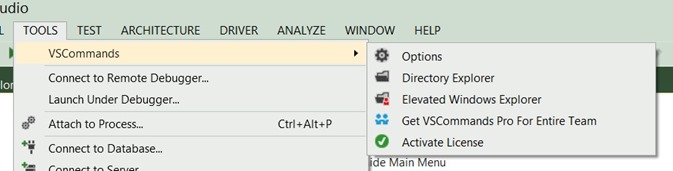
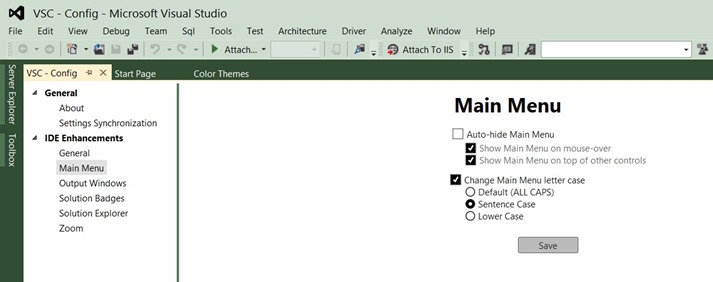


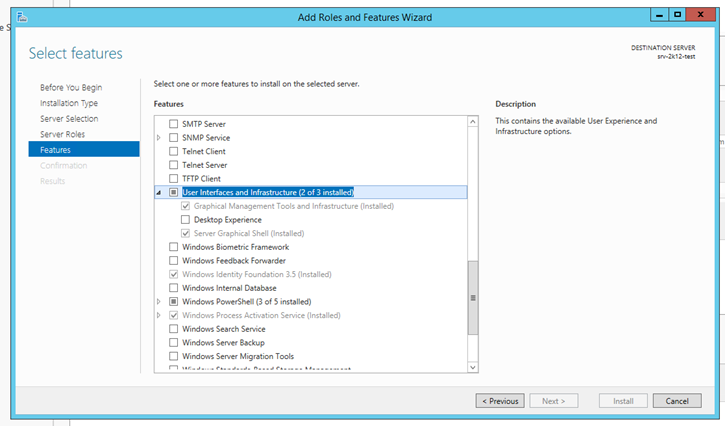


One thought on “Visual Studio 2012 – Visual Options”
Sweet mother of mercy, thanks for linking to your old blog post. I’ve applied the registry hack and my menus are readable again.