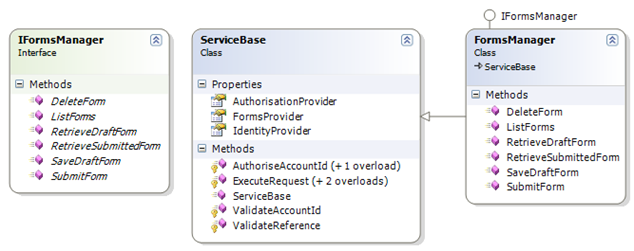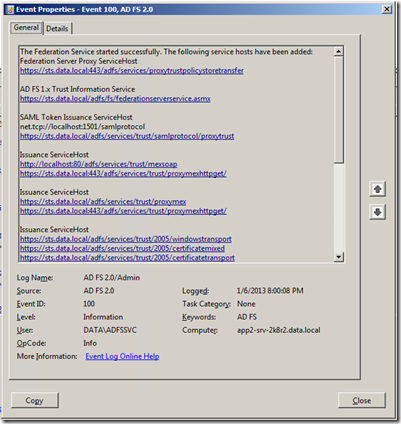Introduction
As you’ll no doubt recall from my earlier 2012 article, I have a NAS in my home office. It is a Thecus N5200XXX 5-bay Network Attached Storage device, and it sits on my home gigabit network.
The Thecus features an OS which accommodates pluggable “modules”, one of which is a licensed copy of Twonky Media Server.
Twonky is a DLNA (Digital Living Network Alliance) compliant media server which broadcasts (via UPnP) to media receivers on your local network. The server has device profiles for a range of media receivers, and is pretty easy to configure.
Configuring Twonky
The majority of functionality Twonky exposes is fine out-of-the-box, but there might be some cases where you’d want to modify or augment functionality. In my case, I wanted to change the way Twonky displays Pictures and Videos when viewing by date (to sort by most recent, and by Day instead of Year./Month).
To make changes you’ll need to hand edit the various Twonky configuration files – a warning up front – if you aren’t confident in messing with configuration files, this might not be a step you want to entertain.
Accessing Twonky configuration
As would be no surprise to many network gurus, the Thecus module files aren’t directly accessible via a Samba or NFS mount. This means you’ll need to employ a different approach – namely secure shell (SSH) – in order to get at the Twonky configuration files.
Here’s an easy to follow guide on configuring and using the Thecus SSH module, or see below
- Install and start HiSSH module on your Thecus NAS
- Activate the HiSSH module (by default it is configured to use your admin account’s password)
- Use an SSH client to connect to the NAS (using user: root)
Personally, I disabled the SSH module after I was finished accessing the NAS.
Free SSH Clients for Windows
If you are running a version of Microsoft Windows, these SSH clients are worth a look:
For this article, I’ll be using winSCP as it has a nice Explorer-style User Interface and allows the use of interaction with your clipboard for copy/cut and paste operations.
Accessing the Twonky Configuration
Once you’ve authenticated, you’ll find the main module files under the path:
/raid0/data/module/Twonkymedia
Warning! Before you attempt to make any changes to any module files, I highly recommend making backup copies of any files or folders you want to modify.
In my case, I wanted to edit the device configuration for all devices, so I navigated to the following path:
/raid0/data/module/Twonkymedia/twonky/X86/resources/views

Click on the image for a closer look
Opening the view-definitions.xml file, it was a simple matter of replacing the “bydate” container configuration under the video container configuration, with this:
<container name='bydate' id='video/date' sortcriteria='-dc:title'
createClass='object.item.videoItem.movie' class='object.container'> <container buildon='dc:date[1:10]' sortcriteria='+dc:title'
createClass='object.item.videoItem.movie' class='object.container'/> </container>
I made a similar change for the Pictures container object. Once saved, the Twonky module needed to be disabled and enabled again.
Useful Links
http://community.twonky.com/twonky/topics/twonkymedia_dis_order_my_music_tracks
http://community.twonky.com/twonky/topics/combined_year_month_day_nav_tree