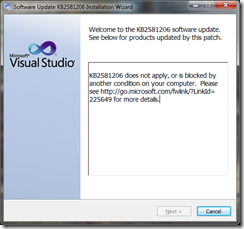Today I was able to successfully migrate all of my Windows Azure artifacts from one Microsoft Account/Subscription to another Microsoft Account/Subscription. The scenario was – I had an MSDN subscription via my former employer, and over the source of the past year, I’d developed a number of applications whilst learning the Azure platform.
After being made redundant, my subscription was naturally deactivated, giving me the balance of part of July before the subscription credit would run out. As it happened, my current employer also assigned me an MSDN subscription to a new Microsoft Account, so I have the same subscription level and the Azure available to me again.
The problem was: how do I migrate all the web sites, data stores and any other things I’d been working on?
I could manually backup everything and then set it all back up again in the new account, but that would take a fair amount of effort and perhaps even some pain reconfiguring databases, DNS and so forth.
In the end, after a bit of Googling, I discovered this article here which mentions how to create a support ticket: http://devblog.ailon.org/devblog/post/2011/07/14/How-to-transfer-your-Azure-site-to-another-subscription.aspx
However, it’s a bit out of date. For the most part though, the premise is the same.
Note: Before you decide to migrate data from one Azure Subscription/Microsoft Account to another, you should check the pre-requisites beforehand (see at the end of this article).
To create a support ticket
To migrate data or move subscriptions between different Microsoft Accounts, follow these steps:
- Go to Azure support site
- Click on “Get Support”
3. This will cause you to have to authenticate to the Azure portal
4. Once loaded, you’ll get a modal window like this one. Select “Billing” for support type:
5. On the next page you have a number of options, if you want to migrate a subscription or data, go with the option “Subscription transfer and Migrations”
6. In the Category, you can be more specific with your request
7. On the final page, enter contact information
Once you submit the ticket, a representative from the Azure Support team will be in touch via Email or Phone to confirm the details with you.
My Experience
Was excellent. I had an almost immediate response via e-mail which summarised the request and asked me to confirm. As it turned out, what I’d requested to do (transfer subscription) was the wrong request – my mistake, but after some emails backwards and forwards, resolved by a quick phone call, data migration was the desired action.
Once confirmed, I reviewed the pre-requisites (see below) and confirmed the migration. All I had to do was ensure that the Service Administer was the same for both source and target subscriptions. Once everything was confirmed, the migration took only about 30 minutes and at the end, all services were working as expected, sites and DNS as well.
It was a very good support experience, communication was always very clear and concise and the outcome was exceptional. High marks all around.
Microsoft Azure Data Migration/Data Transfer Pre-requisites
Ensure you review each point before submitting a service ticket:
- The source as well as destination subscription should be active,
- We do not support selective service transfer. i.e. transfer selected hosted service, storage service from one subscription to another. It may become available in future but today, we transfer all or nothing.
- Destination subscription must be completely empty. If there is any data on the destination, we will be performing a force migration which will transfer the data.
- Source subscription and destination subscription must have the same service admin (at least till the migration completes).
List of services that can be migrated by us:
- Virtual Machines
- Cloud Services
- CDN
- Web sites
- Media Services
- Service Bus
- Storage
- Multi Factor Authentication
- Traffic Manager
- Mobile Services
- Virtual Network
- Access Control Service (ACS)
- Caching – we need to work with Engineering Team for migrating caching service
- Reserved IP Address and the Reserved IPs under the list
Self- serve Migration:
- VSO
- SQL DB
- MFA
These are the services that cannot be moved:
- Active Directory (AAD)
- BizTalk Services
- HD Insight
- Backup
- Hyper-V Recovery Manager
- Azure Store
- Import / Export
- Scheduler
- Management Services
- SQL Reporting
Note: We won’t be able to perform data migration, if source as well as destination has mobile services deployed. You would need to take the backup of mobile services from either Source or Destination delete it and once the data migration is completed, you can redeploy the mobile services on destination.
Additionally follow these steps to change the Service Administrator if it’s not same:
- Login in to https://account.windowsazure.com.
- Click ‘Subscriptions.’
- Select the subscription
- Click “Edit subscription details.”
Note: the Service Administrator needs to be the same for both target and source subscriptions.