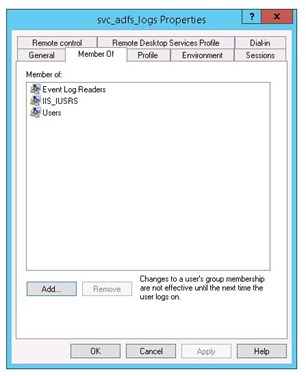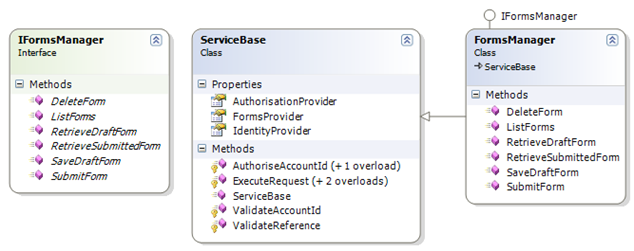If you are a user of the new “Windows to Go” feature of Windows 8 Enterprise edition, which enables you to boot and run the Windows 8 operating system off an external USB device, you may have noticed something odd when trying to use the Windows App Store:
In a nutshell: “Windows Store isn’t available on Windows To Go workspaces”.
How to fix?
This seemed odd to me, I can’t think of any technical reason why this might be the case, especially given Windows to Go still has the full formerly-known-as-Metro user interface. Then I stumbled across this blog article on the MSDN blogs site which pondered the same question.
It appears that the Windows Store is locked down by Group Policy for unknown reasons, I suspect due to paranoia (key term here is ‘Enterprise’, after all).
I don’t want to steal the thunder of the original article, but for brevity – the steps to unlocking require a change to the system’s group policy. Here’s a paraphrasing of the steps outlined in the original MSDN blog article:
- Open the Group Policy Editor (gpedit.msc) – for local policy
- Go to Computer Configuration/Administrative templates\Windows Components\Store. Go to the “Allow Store to install apps on Windows To Go workspaces” policy.
- Enable & Apply
Sometimes you might want to make this apply right away, to do so open a Command Prompt and gpupdate /force
This worked for me ![]()
Note that this applies to the local Group Policy and may be superseded by a domain-level Group Policy.
Still no joy?
If you still have issues, perhaps you may need to make a registry change, first noted here. This may have unintended consequences but I can’t think of any off the top of my head, so why not give it a try (worst case, you can restore the registry value to the default):
- Open the Registry Editor (regedit), you should be prompted for permission elevation (under UAC)
- Navigate/expand to the following path: HKEY_LOCAL_MACHINE\SYSTEM\CurrentControlSet\Control
- Find the following DWORD value: PortableOperatingSystem
- Change the value from 1 to 0 and reboot the system
If you’ve made these changes, of course you will be able to download the Sanders Technology Digest application – here’s a handy link.. Or why not try the Windows Store directly?
/R